Reports
Your Business Center provides all the information you need to know to strategically run your E.EXCEL business accessed through the menu bar at the top of the screen..

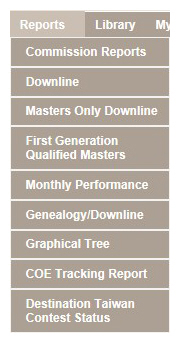 The fourth menu item on the menu bar is Reports. Place The fourth menu item on the menu bar is Reports. Place
your cursor on Reports, and you'll see a dropdown menu containing several available reports.
Commission Reports will display your commission summary or statement for a selected month. It allows you to select the month for which you want to see the report. When you click Continue, the report is created and displayed. Only closed months can be displayed.
The Downline Report first asks you to select the period to be displayed, which is by month, and the number of levels deep in your Downline to display. So if you only wanted to see those Distributors on your first level, you would enter 1. You can select up to 99 levels.
Masters Only Downline first asks you to select the period, as do the Commission Reports. When you click Continue, you'll see a report that looks like the Downline Report, but only displays those Distributors who have reached a Master or higher rank.
First Generation Qualified Masters again asks you to select the period for the report to use. When you click Continue, the report lists information regarding Rank, PGQV (Personal Group Qualifying Volume) and Organization Volume for every first generation qualified Master in your Downlines.
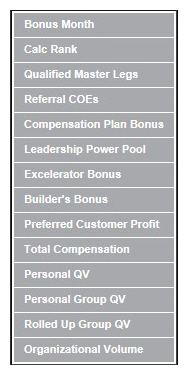 The Monthly Performance report allows you to select a range of periods to create the report. For example, if you wanted to check your E. EXCEL business's performance over the past 3 months, you could select from August 2013 to October 2013, and when you click Continue, a report would be generated. The Monthly Performance report lists information from each month selected for the categories shown on the left. The Monthly Performance report allows you to select a range of periods to create the report. For example, if you wanted to check your E. EXCEL business's performance over the past 3 months, you could select from August 2013 to October 2013, and when you click Continue, a report would be generated. The Monthly Performance report lists information from each month selected for the categories shown on the left.
The Genealogy/Downline report is the work horse of the Reports section. When you select the Genealogy/Downline report, the report is immediately displayed for you. However, please note that there are available options for this report listed direction beneath the header. Unfortunately, they are very faint and hard to distinguish. We are working to correct this problem. The image below has the options highlighted in blue.

These options are Detailed Genealogy, Summary Genealogy, Customer Genealogy and Watch List. Each report available through the Genealogy/Downline reports section is customizable and each report you customize can be saved for later use.
Each report has access to one or more of various information types to select for use in the report, such as Organization, which allows you to select elements of your downline for deeper analysis; Format, which allows you to select the types of information you want to view; and Filters, which allows you to select whether to view Distributors, COE members or Preferred Customers individually, or any any combination. These options allow the customization of individual reports to meet your needs and requirements at any point in time. Each option is listed across the top of the screen with a yellow triangle on their left. Click the triangle to open the option for customization, as shown below.
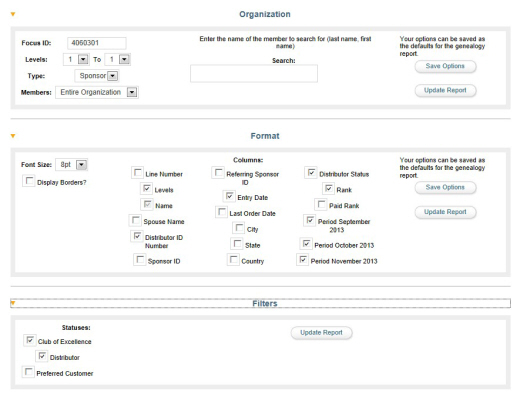
You may want to play around with these reports until you formulate the right options for you and how you manage your E. EXCEL business!
The Graphical Tree reports are set up much the same way as the Genealogy/Downline reports. However, they display information in a graphic format using shapes and colors for those who prefer to see information presented in this way. It has much the same options as tothe Genealogy reports, allowing you to customize reports as you prefer to view them.
The COE Tracking Report is currently under construction.
Each time E. EXCEL runs a travel incentive contest, a report is generated weekly showing you how you are doing in the contest. These reports compile your information as per the rules of the contest to help you determine the points you have accumulated toward your goal of winning the contest. Each contest report is named according to the contest currently running. The contest available at the time the Reports list above was the Destination Taiwan contest, so the report is entitled Destination Taiwan Contest Status. |

