All Things Ordering!
Your Business Center provides all the information you need to know to strategically run your E.EXCEL business accessed through the menu bar at the top of the screen..

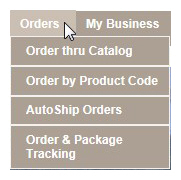 The second menu item on the menu bar is Orders. Place your cursor on Orders, and you'll see a dropdown menu with three or four items. COE members will see four items while non-members will only see three. The second menu item on the menu bar is Orders. Place your cursor on Orders, and you'll see a dropdown menu with three or four items. COE members will see four items while non-members will only see three.
Order thru Catalog
Order thru Catalog on the Orders menu sends you into the online catalog where you may order any of our products or sales tools that are currently available.
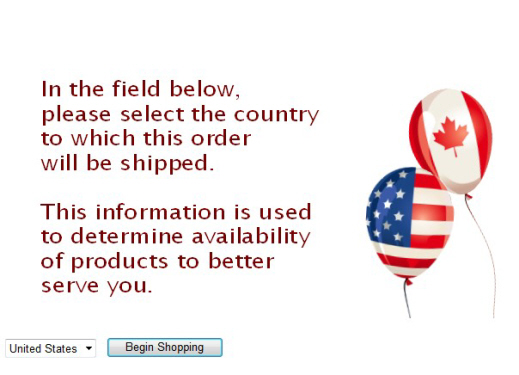
Above is the first screen you'll see. Simply select your country with the dropdown arrow (Canada or United States), and click Begin Shopping.
You can follow the directions on the screen, or click 2. Placing Orders in the right column on this page, to learn more.
Order by Product Code
Order by Product Code makes ordering easy if you have the product codes handy for those products you want to order. The first screen you'll come to when choosing this option is the same one shown above, which asks for the country to which this order will be shipped. Select your country and click Begin Shopping.
This brings you to the Order Entry screen shown below.
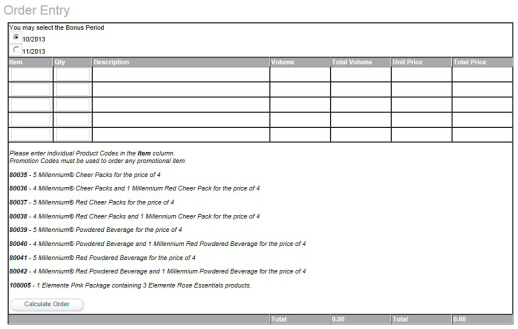
Just enter the product code for the products you want to order in the Item column and the quantity you want in the Qty column, then click Calculate Order in the lower left corner of this table. The rest of the fields will be filled for you, and you'll see totals appear at the bottom of the table.

You can recalculate your order as often as you want, and when you are ready to finalize the order, scroll down to the Ship To Address box.
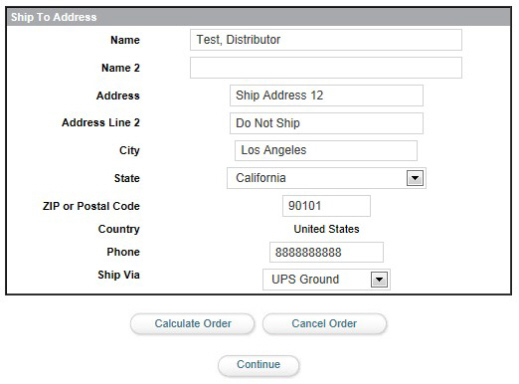
Your information should appear already completed. If you are shipping to another address, simply enter the address desiredin the fields. At this point, you can do one of three things, as indicated by the buttons at the bottom of the screen.
Calculate Order allows you to go back and calculate your order again. Shipping to a different address may cause changes in the Tax and Shipping fields, leading to a different Total Amount Due.
Cancel Order simply cancels the order you are currently working on and let's you start again or exit the screen.
Continue will take you to a summary of your order for your review and continue to entering your payment information. From here on, simply follow the instructions on the screen.
It's quick and easy to use when you knowthe products you want to purchase.
Autoship Orders
AutoShip Orders will not appear for Distributors who are not COE members. COE members are required to have a standing Autoship order that works as a bonus protect feature for them if they forget to place a 100 CV order during a month. To learn more about the COE program and the Autoship order in particular, check the Topics in the right column.
Autoship Orders on the Orders menu allows a COE member to change their standing Autoship order at will. Autoship orders are processed on the 25th of every month. If the change is made before that date, the new order will be sent, if needed. If made after that date, the change will apply to the next month's autoship order, if needed. Remember, autoship orders are only sent to you if you have not already ordered a minimum of 100 CV during that month.
Order & Package Tracking
When you choose this option, you'll see a list of invoices for the orders you have placed in the last year. Each invoice number is a clickable link to information on that particular order. So you can keep track of your orders and track their progress through the system until it arrives at its final location. |

